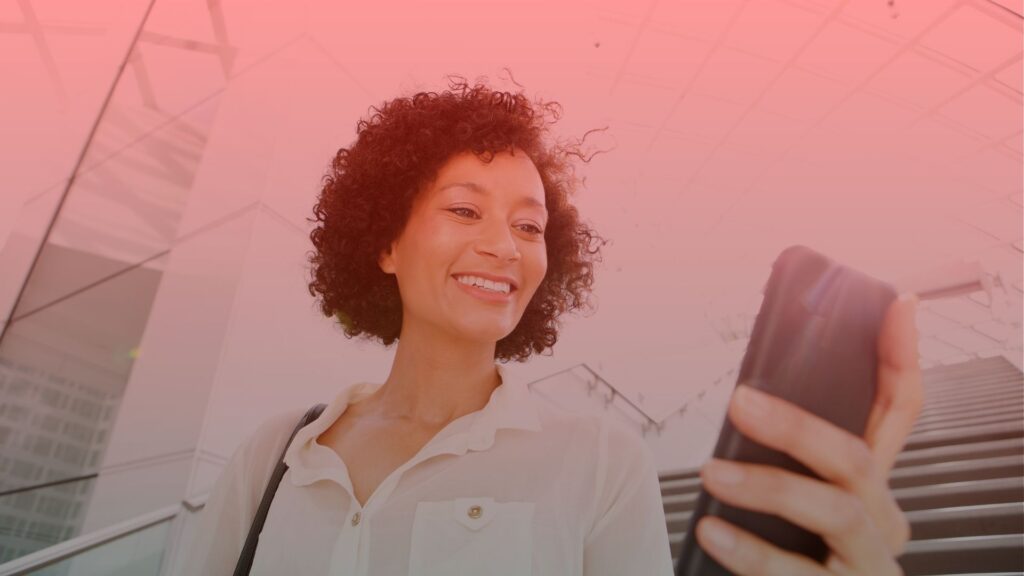The Instagram app has become a vital part of daily life, from connecting with friends to promoting brands and sharing experiences. But when Instagram isn’t working as expected, it can disrupt our routines. But, why is my instagram not working? Whether you’re dealing with issues like a blank screen, trouble logging in, or endless loading, there are practical troubleshooting steps that can help. This guide covers everything you need to know to fix Instagram and get it working smoothly again, whether you’re using it on an iPhone, Android device, or even a browser.
Understanding Why is My Instagram Not Working?
Table of Contents
There are several reasons why Instagram might not be loading properly, from app glitches to connectivity issues. Here’s a look at some common causes:
- App Outages and Server Issues
Sometimes, an outage affects Instagram’s servers, meaning the app won’t function properly across devices. Checking platforms like Downdetector can confirm if other users are experiencing similar issues. - Device-Specific Issues
If Instagram works fine on other devices, the issue may lie with your specific phone or tablet. Things like a full cache, outdated software, or hardware compatibility can interfere with Instagram’s performance. - Network Connectivity Problems
Connectivity issues with Wi-Fi or mobile data can prevent Instagram from loading properly. Check if your Wi-Fi connection is stable, or try switching to mobile data to see if it resolves the issue. - Version Compatibility
An outdated app can cause errors, so it’s essential to check the App Store or Google Play Store for the latest version of the Instagram app. Updating can fix many compatibility issues.
Top Troubleshooting Steps to Fix Instagram Issues
If you’re experiencing issues like Instagram loading slowly, crashing, or showing a blank screen, try these troubleshooting steps:
1. Restart Your Phone
Starting with a simple restart can fix temporary glitches. Restarting my phone or tablet refreshes the system and clears any temporary errors that might be affecting the app’s performance.
2. Clear Instagram’s Cache
For Android users, clearing the app cache can solve loading issues. Here’s how:
- Go to Settings > Apps > Instagram.
- Tap Storage and select Clear Cache. Clearing the cache won’t delete any personal data but can resolve issues with app speed and functionality.
3. Check for App Updates
Open the App Store or Google Play Store and ensure that you have the latest version of the Instagram app. Updates often come with bug fixes that resolve known issues. If your app is outdated, updating it could be the solution.
4. Reinstall Instagram
If restarting doesn’t work, try deleting and reinstalling the app. Uninstalling the app can remove any corrupted files that may have accumulated over time. Here’s a step-by-step:
- Delete the app from your device.
- Go to the App Store or Google Play Store and reinstall it.
- Log back into your Instagram account.
5. Check Instagram’s Server Status
If Instagram is not working across multiple devices, the problem could be a server issue. Use platforms like Downdetector to see if others are reporting the same problems. If reports are high, Instagram may be experiencing an outage, and you might have to try again later.
6. Verify Your Email and Account Status
If you’re unable to log in, Instagram may need you to verify your email to confirm account activity. Check your email inbox for any verification requests from Instagram. If you receive an error message saying, “There’s a problem with your request,” it could be an account-related issue that requires additional verification.
7. Switch to a Different Network
A poor network connection could be the root of the issue. Try connecting to a different Wi-Fi network or switching to mobile data. Often, unstable Wi-Fi can cause Instagram to not load properly.
When Instagram Won’t Load on iPhone: Specific Solutions
For iPhone users, a few additional steps can help:
- Check for iOS updates: If you’re using an outdated iOS version, it might be incompatible with the latest Instagram update.
- Clear Safari’s cache: If you’ve used Instagram on Safari, clearing its cache might help. Go to Settings > Safari > Clear History and Website Data.
- Adjust privacy settings: Ensure that Instagram has access to necessary settings under Settings > Privacy > Instagram.
Still No Luck? Contact Instagram Help Center
If you’ve tried everything and Instagram is still not working, it may be time to reach out for support. Instagram Help Center offers resources and the option to report the problem. To access the Help Center:
- Open Instagram and tap on your profile.
- Go to Settings > Help > Report a Problem.
Providing Instagram with a detailed description of the issue can expedite the resolution process. Include specifics like device type, troubleshooting steps you’ve tried, and any error messages.
Expert Comment by Dr. Jamie Westfield, Digital Media Consultant
“As someone who has worked extensively with Instagram’s technical side, I often get questions on how to troubleshoot app issues efficiently. If you’re facing an issue with your Instagram, my advice is to try to open the app on a different device to see if the problem persists. Sometimes, switching devices can help you detect if it’s a device-specific issue rather than an app-wide problem. For those who try using Instagram but see a black screen, I recommend checking your privacy policy settings and permissions in the app.
For those experiencing a refresh feed problem or being unable to log in with the app icon, it may be worth reinstalling or even accessing Instagram through your browser. And, if you’re still struggling after trying all this, please try Instagram’s Help Center or report the problem for direct assistance. Instagram typically prioritizes support for recurring issues, especially if reports are significantly higher.
Lastly, if you’ve asked several people for advice and still doesn’t work, don’t hesitate to head to the subreddit for Instagram.com, where users share updates. Remember, Instagram isn’t un-affiliated with its users and works on resolving issues as quickly as possible.”
Insider Tips for Solving Common Instagram Issues
Here are some expert tips for addressing frequent Instagram issues and enhancing your user experience:
- Check for Account or Device-Specific Issues
If you have an issue with my Instagram on your iPhone 11 or MacBook, try logging into your account on a different device, like an Android phone or tablet. This will help check to see if the problem is with your device or Instagram itself. - Use Reddit for Real-Time Updates
Often, users turn to platforms like Reddit for help since Reddit is anonymous, and it’s easy to get a name and follow discussions on Instagram issues. Searching for your problem on an un-official subreddit can provide workarounds from other users experiencing similar challenges. - Adjust Profile Settings for Login Problems
If you’re unable to log into your account, check your Instagram settings by accessing the app and tap on the bottom right profile icon to explore options or try logging out and back in. This sometimes resets any issue on Instagram linked to login problems. - Troubleshoot Deactivated Accounts
If you’re dealing with a deactivated account and can’t change your email or phone number, you might be locked out temporarily. In this case, contact Instagram directly via their support channels or check forums for any additional tips. - Switch or Create a Secondary Account
If the issue has persisted since yesterday, consider creating another account to stay active and access top posts or notifications without disruption. This way, you’ll have a backup option for using Instagram, especially for work-related needs or if you’re tracking engagement on specific posts.
These strategies aren’t always widely known, but they can make a big difference in quickly resolving issues or enhancing your Instagram experience. If none of these work, remember to seek help from Instagram support or marketing communities!
Final Tips to Keep Instagram Working Smoothly
Keeping Instagram functioning seamlessly often requires some ongoing maintenance. Here are additional tips to ensure optimal performance:
- Clear Cache Regularly
Regularly clearing the app cache can prevent performance issues over time. - Update Frequently
Keep Instagram updated by enabling automatic updates in the App Store or Google Play Store. - Check Permissions
Ensure that the app has access to the necessary permissions for full functionality. On iPhone, go to Settings > Instagram to adjust permissions. - Use Downdetector for Outages
Downdetector is a valuable tool for checking Instagram’s server status. If you experience issues, visit the site to see if an outage is impacting your area.
By following these steps, you can prevent and resolve many common Instagram issues, making sure the app is always ready to share your latest photos and stay connected. Happy posting!
Myth Busting: Common Misconceptions About Instagram Troubleshooting
Myth 1: “If something went wrong, just refresh the feed, and it’ll work.”
While refreshing the feed can sometimes resolve temporary issues, persistent problems with Instagram often need deeper troubleshooting. Refreshing alone might not fix complex issues such as connectivity or app glitches.
Myth 2: “I’ve tried everything, but my Instagram still doesn’t work—it must be a major issue on Instagram’s end.”
Although it may seem like a widespread Instagram problem if i’ve tried everything and nothing works, the issue could still be specific to your device or settings. Check your wifi connection, and consider reinstalling the app or logging in on another device.
Myth 3: “Using Instagram in a browser is the same as using the app.”
Using Instagram in a browser provides basic functionality, but it lacks certain app features like push notifications and may have a different user experience. Additionally, some app-specific issues may not appear in the browser version.
Myth 4: “If I can’t log in, I should keep trying to log back in.”
Repeated login attempts after failing can sometimes trigger Instagram’s security checks, which may lock you out temporarily. Instead, use the “Forgot Password” option or check your inbox for any security emails from Instagram, as recommended in such situations.
Myth 5: “If I’m experiencing an issue, contacting Instagram Support won’t help.”
Instagram’s Help Center or report function can be very useful. Reporting specific problems provides Instagram with valuable data, potentially speeding up the resolution of common issues. Recommend contacting Instagram if app errors persist even after troubleshooting.
Myth 6: “I can’t log into my account on my new iPhone because Instagram is down.”
While Instagram outages can happen, issues related to a new iPhone setup are usually tied to the device’s settings or permissions. Ensure Instagram has access to your device’s settings and that your email address associated with the account is verified to resolve any account-specific access issues.
These insights should help you distinguish between myths and effective troubleshooting, empowering you to take the right steps when facing Instagram issues.
Ethical Considerations on Instagram Usage
So, why is my Instagram not working? When using platforms like Instagram, there are several ethical considerations that both users and the platform itself must navigate. Below are three key issues that highlight the ethical complexities of social media interactions:
- Privacy and Data Security
Instagram, like many social platforms, requires users to share personal information to try to login, such as email addresses, phone numbers, and often, profile pictures. For those using an Android device or similar platforms with heightened security risks, concerns about data security become even more pressing. While users willingly provide this data, the platform’s use and sharing of it with third parties raises ethical questions about transparency and consent. Advocates argue for stricter controls and transparent policies, while opponents suggest that users implicitly consent when signing up. - Addiction and Mental Health
Many people find themselves continuously engaged on platforms like Instagram, often checking updates and looking to see if anyone help or interacted with them in the past 24 hours. The design of social media apps, with features such as endless scrolling and notifications, can encourage addiction-like behaviors, potentially harming users’ mental health. Some argue for tools that allow users to manage time on the platform or for apps to provide limits on usage. However, others feel that placing the responsibility on the platform may hinder user autonomy, as individuals can choose how they engage with social media. - Misinformation and Accountability
The prevalence of misinformation on Instagram has ethical implications for both users and the platform. Sometimes, users encounter posts or accounts that seem credible but are actually unaffiliated with factual sources. This can create a confusing environment where users are unsure of whom to trust. While platforms can be pressured to limit or fact-check such content, doing so also brings up issues related to freedom of speech. Critics argue that restricting content could infringe on individual rights, while others feel that platforms have a responsibility to keep harmful misinformation in check.
Each of these issues challenges us to consider the role social media should play in shaping our interactions, privacy, and well-being, encouraging a thoughtful balance between personal freedom and ethical responsibility.