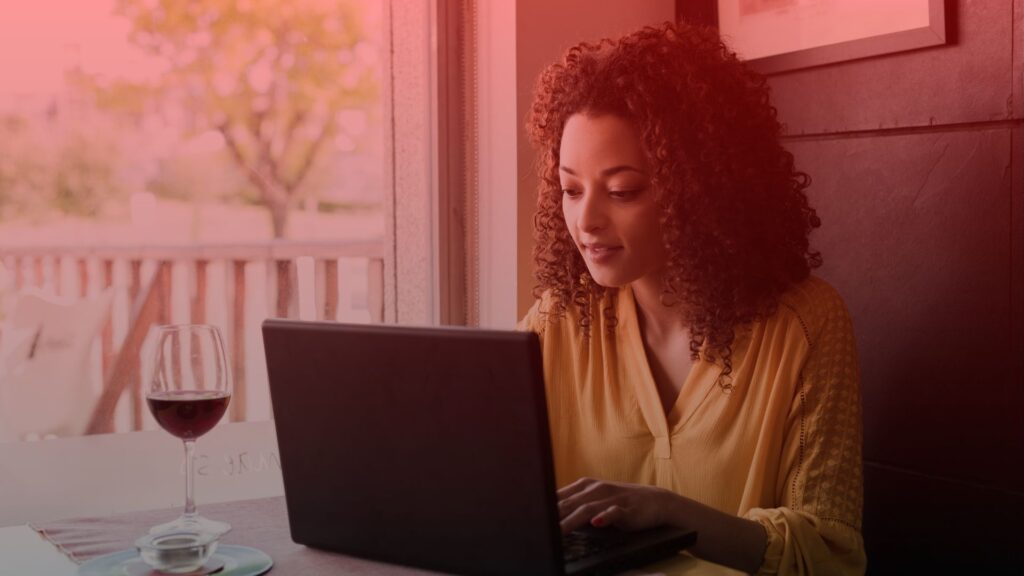Are you considering whether you should delete your Facebook business page? Maybe you’ve decided it’s time to make a change, or you no longer want to manage it. Whatever the reason, knowing when and how to delete a Facebook business page can save you time and stress. So, how to delete Facebook Business page, and do you really have to? Let’s explore the scenarios where deleting your Facebook business page is the best option.
When to Delete Facebook Business Page?
Table of Contents
1. The Business No Longer Exists
If your business has closed down permanently, it’s wise to delete your Facebook business page. Keeping an inactive page can confuse customers and hurt your brand’s reputation. Instead, remove a Facebook business page to avoid misleading information about your operational status. Make sure you’ve informed your followers about the closure before proceeding to delete the page immediately.
2. Rebranding Your Business
When rebranding, you might want to delete your Facebook business page to avoid confusion. If the new brand identity is significantly different, starting fresh with a new page might be better than editing the old one. This helps maintain consistency and clarity for your audience. Ensure all relevant information is transferred before you delete the page permanently.
3. Duplicate Pages
Sometimes businesses end up with multiple pages due to mergers or mistakes. If you have duplicate pages, it’s best to delete a page that is less active or has fewer followers. This will streamline your online presence and avoid diluting your brand. Before you delete the page, consider merging it with the more active page to retain followers and content.
4. Switching to Personal Branding
If you’re an individual who originally created a business page but now wants to focus on personal branding, you may want to delete your Facebook business page. Transitioning to a personal account can be more effective for personal promotion. Ensure that your audience knows where to follow you after you delete your page.
5. Privacy Concerns
In cases where privacy is a concern, deleting your Facebook business page might be the best course of action. If you’re worried about the data Facebook collects or how it’s used, you can remove your Facebook business page to protect your privacy. Make sure you’ve downloaded all necessary content and data before you delete the page permanently.
6. Lack of Engagement or ROI
If your Facebook business page isn’t generating engagement or a return on investment, it might be time to deactivate it. An inactive or unproductive page can drain resources and affect your brand’s perception. You can first try to unpublish a Facebook business page to see if a temporary break helps, but if not, go ahead and delete your page.
To delete your Facebook business page, navigate to the page’s settings, scroll to the bottom, and select the “Remove Page” option. Make sure you’re the admin of the page and have full control. After confirming, your page will be scheduled for deletion and permanently deleted until 14 days have passed. Remember, you can always cancel deletion within this period if you change your mind. For more detailed instructions, visit Facebook’s help center.
How to Delete a Facebook Business Page
If you want to delete your Facebook business page, follow these specific, step-by-step instructions to ensure the process is smooth and successful.
Step 1: Log into Your Facebook Account
First, log into the Facebook account that has admin access to the business page you wish to delete. Ensure you have full control over the page and the necessary permissions to make changes.
Step 2: Access Your Business Page
Navigate to the list of pages you manage. Click on the name of the page you want to delete to access its main interface.
Step 3: Go to Page Settings
In the top right corner of your page, click on the “Settings” icon. This will take you to the page’s settings menu where you can edit various aspects of the page.
Step 4: Find the General Tab
In the settings menu, look for the “General” tab on the left-hand side. Click on it to open general settings options for your business page.
Step 5: Locate and Click on “Remove Page”
Scroll to the bottom of the General settings until you see the option to “Remove Page.” Click on “Edit” next to this option.
Step 6: Initiate the Deletion Process
You’ll see a prompt asking if you want to delete the page. Click on “Delete [Your Page Name]” to initiate the deletion process. You may be prompted to enter your password to confirm the action.
Step 7: Confirm Deletion
A final prompt will appear, confirming that you want to delete your page permanently. Click “Delete Page” to confirm. Your page will be scheduled for deletion.
Step 8: Deletion Period and Reactivation
The page will not be permanently deleted until 14 days have passed. During this period, you can cancel the deletion if you change your mind. Simply go back to the page settings and you’ll see an option to “Cancel Deletion.”
Step 9: Download Your Page Data
Before deleting the page permanently, you may want to choose to download your page’s content and data. This can be done by going to the “General” tab and selecting the option to download page data.
Step 10: Final Considerations
If you’re temporarily blocked from making changes, wait until the block is lifted. Remember, you can also unpublish the page instead of deleting it, if you’re unsure about removing it permanently.
For more details and frequently asked questions, refer to Facebook’s help center and related articles. If you have a business manager account, the steps remain the same, but you might need to navigate through the business account settings to find your page.
By following these simple steps, you’ll be able to delete a Facebook business page efficiently. Always make sure you’ve backed up any important information and data before proceeding with the deletion.
If not Deleting, then What?
Unpublishing the Page
If you don’t want to remove the page permanently, you can choose to unpublish it. Unpublishing a page from your business will make it invisible to the public but allows you to keep all your data and content. This option is useful if you’re making significant changes or updates and want to keep the page private temporarily. You can unpublish the page at any time and republish it once you’re ready.
Merging Duplicate Pages
If you have multiple pages representing the same business, you don’t need to delete a business page; instead, you can merge them. Merging pages will combine the likes and check-ins of both pages while keeping your posts and photos. This helps streamline your presence on Facebook without losing your audience. To merge pages, ensure you’re an admin of both pages and follow the merge process in the settings.
Rebranding and Renaming
Rather than delete a business page, consider rebranding or renaming it. If your business is undergoing changes, updating the page’s name, profile picture, and cover photo can reflect the new brand identity. This allows you to retain your followers and engagement while presenting a fresh look. Make sure to inform your audience about the rebranding to maintain their interest and trust.
Utilize Facebook Insights
Before deciding to remove a Facebook page, use Facebook Insights to analyze its performance. Insights provide valuable data on how users interact with your page, which can guide your marketing strategies. By understanding the demographics, engagement, and reach, you can make informed decisions on whether to improve your page or if it’s necessary to remove a page due to poor performance.
Temporary Deactivation
If you’re uncertain about permanently deleting your page, consider temporarily deactivating it. This will make the page inactive without deleting all its data. Deactivation is useful if you’re unsure about the future of your business or need a break from managing the page. You can always reactivate the page whenever you decide to resume your activities on Facebook.
Transferring Page Ownership
When you want to remove a business page from your account but not delete it, transferring ownership is a viable option. This is particularly useful if you’re stepping down or handing over the business to someone else. You can assign full control to another admin who can manage the page without interruption. Make sure to communicate the transfer clearly to avoid any confusion.
Archiving Content
Instead of choosing to remove the page, archive its content for future reference. Archiving allows you to keep a record of your posts, photos, and interactions without keeping the page active. This is beneficial if you may need to access the content later for legal reasons or business records. Facebook provides options to download and archive your page’s data.
Engaging with Followers
If you’re thinking about deleting the page due to low engagement, try new strategies to engage with your followers. Post diverse and interactive content, such as polls, videos, and live sessions, to attract more attention. Consistent and relevant engagement can revive an inactive page and make it a valuable asset again. Before you decide to remove a Facebook page, give these engagement techniques a try.
Myth Busting: Common Misconceptions About Deleting Facebook Business Pages
Myth 1: Deleting a Facebook Business Page is Irreversible
Many believe that once you delete a page, it’s gone forever without any chance of recovery. However, this is misleading. When you delete a business page, it’s not permanently deleted until 14 days for Facebook to process the deletion. During this period, you can cancel the deletion if you change your mind. Simply navigate to the page settings and you’ll see the option to delete or cancel deletion.
Myth 2: Deleting a Page Removes All Data Instantly
Another common myth is that deleting a page immediately removes all its data from Meta’s servers. In reality, when you delete a page, the data is not instantly removed. It becomes unpublished and remains in a pending state for 14 days. If you reactivate the page within this period, all your data will still be there. Meta keeps the data for this period to ensure you don’t lose important information accidentally.
Myth 3: You Need to Delete Your Facebook Account to Remove a Business Page
Some people think that to delete a business page, you must delete your Facebook account entirely. This is incorrect. You can remove a page or delete a business page without affecting your personal Facebook account. Just go to the page settings, follow the steps to delete the page, and your personal account will remain intact. This ensures you can manage your personal profile and other pages or use Messenger without interruption.
By understanding these myths and the factual corrections, you can make more informed decisions about managing your Facebook business pages. Remember to always check the Meta help center for the latest information and detailed instructions.