LinkedIn serves as a vital platform for professionals to network, collaborate, and grow their careers. However, there may come a time when you need to block someone on LinkedIn to protect your privacy or avoid unwanted interactions. This article explains everything you need to know about blocking someone on LinkedIn, why it matters, and how to do it effectively. Whether you’re looking to block someone on LinkedIn without them knowing, or wondering what happens when you block a user, this guide provides all the insights and step-by-step instructions you need. It’s essential reading for anyone serious about maintaining a safe and productive LinkedIn experience.
What Happens When You Block Someone on LinkedIn?
Table of Contents
Blocking someone on LinkedIn might sound like a drastic action, but it can be a vital step in preserving your privacy and peace of mind on the platform. So, what exactly happens when you block someone?
When you block someone on LinkedIn, they immediately lose access to your profile and LinkedIn activities. The blocked member won’t be able to view your profile, send you messages, or see your updates. If the blocked person tries to access your profile, they’ll receive a notification that they can’t view it. Additionally, they won’t appear in your connections, and your posts won’t be visible to them. It’s important to note that the blocked member won’t receive any notification of this action. This discreet feature helps you avoid any uncomfortable conversations that could arise from the situation.
One thing to remember is that if you have mutual connections with the person, you may still see their content through shared LinkedIn interactions, such as comments on group discussions or posts from those mutual connections. This interaction is limited, but it’s something to keep in mind when blocking someone on the platform.
Why You May Want to Block Someone on LinkedIn
There are several reasons why you might want to block a member on LinkedIn. Perhaps you have a stalker who repeatedly views your profile without any legitimate reason. Or maybe you’re dealing with unwanted contact or even harassment from another user. In some cases, you might simply want to block someone on LinkedIn to create a more professional and comfortable environment for yourself. The block feature helps you maintain a safe LinkedIn experience by allowing you to control who can access your professional network.
If you’re dealing with harassment, blocking someone can be the first step in regaining control over your LinkedIn presence. The platform’s privacy settings are designed to help you manage your connections and interactions effectively. Moreover, if you’re trying to keep your professional or personal information secure, blocking certain members may be a necessity. LinkedIn’s privacy policy is robust, but taking the extra step of blocking someone can give you additional peace of mind.
How to Block a Member on LinkedIn
Blocking someone on LinkedIn is straightforward, but it’s important to understand the exact steps. Here’s how to block someone on LinkedIn:
- Locate the member’s profile: The first step is to navigate to the person’s profile you wish to block. You can find this through the search bar or from your connections list.
- Click the ‘More’ button: Once on their profile, click on the “More” button (represented by three dots).
- Select ‘Report/Block’: From the dropdown menu, select ‘Report/Block’.
- Confirm by clicking ‘Block’: LinkedIn will ask you to confirm your choice. Once you confirm by clicking ‘Block’, the member will be blocked.
By following these steps to block, you can ensure that the user will no longer be able to see your LinkedIn activity. Whether you’re using your desktop or mobile device, the process is simple and can help you regain control of your online interactions.
Can You Block Someone on LinkedIn Without Them Knowing?
A common concern for many users is whether they can block someone on LinkedIn without notifying them. Fortunately, LinkedIn makes it easy to block a member without alerting them. The blocked member won’t receive any notification of the block, meaning you can take action discreetly. This feature is particularly useful if you want to avoid escalating a situation or causing unnecessary conflict.
If you’re looking for a way to block someone on LinkedIn without their knowledge, simply follow the steps to block outlined above. Remember, the user won’t be notified, so you can maintain your LinkedIn connections and activities without any awkward interactions.
How to Unblock Someone on LinkedIn
Sometimes, you may change your mind and decide that you want to unblock someone on LinkedIn. Unblocking a user is just as simple as blocking them, but there are a few things to consider before doing so. When you unblock someone, they will regain access to your profile and be able to view your LinkedIn activities once again.
To unblock a member on LinkedIn:
- Go to your privacy settings: Access your privacy settings by clicking on your profile icon in the top right corner of the LinkedIn page.
- Navigate to the blocked list: Scroll down to find the blocked list under the privacy section.
- Unblock the member: Find the person you want to unblock and select ‘Unblock’. Confirm the action, and they will be removed from your blocked list.
Keep in mind that once you unblock someone on LinkedIn, you will need to wait 48 hours before you can block them again, so think carefully before taking this step.
What Happens When You Unblock Someone?
When you unblock someone, they will once again be able to view your profile and interact with you on the platform. However, LinkedIn does not notify the person that they have been unblocked. The member will simply regain access to your profile and posts without receiving a formal notification.
It’s essential to remember that unblocking someone means they will also be able to send you messages and interact with your content. So, if you unblock a user, be sure that you are comfortable with re-establishing that connection.
Can You Restrict Someone Without Blocking Them?
If you want to limit a user’s access to your profile without completely blocking them, LinkedIn offers the option to restrict certain interactions. For example, you can adjust your privacy settings to control who can view your posts, send you messages, or see your contact information. These restrictions help you maintain control over your LinkedIn interactions while keeping the connection intact.
To adjust your privacy settings:
- Go to your privacy settings: Access your settings by clicking on your profile icon and navigating to ‘Settings & Privacy’.
- Modify visibility options: Here, you can adjust various settings, such as who can see your connections, who can send you messages, and who can view your profile.
This way, you can restrict specific interactions without fully blocking someone, allowing you to maintain a degree of privacy while still keeping your network connections intact.
Why Can’t I Block Someone on LinkedIn?
In some cases, you might encounter a situation where you can’t block a particular member on LinkedIn. This can happen if you share a LinkedIn recruiter account or if the person is an admin of a LinkedIn group that you are part of. In these cases, LinkedIn requires you to leave the group first before you can block the member. Additionally, if you’re unable to block someone due to technical issues, it’s a good idea to refresh your cache or sign out and then sign back in.
If you continue to experience difficulties, contacting LinkedIn help may be necessary. The platform’s support team can assist you with any technical challenges you face, ensuring that you can effectively manage your LinkedIn connections.
How Does Blocking Someone Affect Your LinkedIn Experience?
Blocking someone on LinkedIn can significantly enhance your LinkedIn experience by creating a more secure and professional environment. Whether you’re dealing with harassment, unwanted contact, or simply want to limit certain users’ access to your profile, the block feature gives you control over your LinkedIn interactions.
By managing your connections and adjusting your privacy settings, you can ensure that your LinkedIn presence remains a positive and productive space. Blocking someone is just one of the many tools available to help you maintain a professional and comfortable LinkedIn experience.
How Does Blocking Impact Mutual Connections?
If you block someone on LinkedIn with whom you share mutual connections, it’s important to know that those mutual connections may still enable limited interactions. For example, if you and the blocked person both comment on a post from a mutual connection, you might still see their comments and vice versa. Additionally, content shared by mutual connections, such as group discussions, can still show up in your feed. However, the blocked person will not be able to view your profile directly, nor will they be able to send you messages or see your updates.
This limited visibility can be managed by further adjusting your privacy settings to control who sees your posts and interactions on the platform.
Can You Block a Member from Viewing Your Profile?
If your primary concern is preventing someone from viewing your profile, blocking them is an effective solution. By blocking a member, you are essentially preventing them from seeing any of your activity, including your profile. This feature is particularly useful if you’re trying to protect your privacy or avoid unwanted attention. Blocking ensures that the member won’t be able to view your profile, and they won’t receive any notification that they’ve been blocked.
If you’re considering blocking someone, think about your reasons and whether it’s the best solution for your situation. For some, simply restricting their interactions may be enough, but for others, blocking provides the ultimate peace of mind.
Comment by Dr. Eliza Stone, Renowned LinkedIn Privacy Expert
“Blocking someone on LinkedIn is a powerful tool for maintaining a professional and secure presence on the platform. If you’re dealing with unwanted attention, it’s critical to block that person as soon as possible to prevent further interactions. Remember, people on LinkedIn won’t receive a notification when you block them, but they may see cached data regarding the blocked user if they access LinkedIn via search engines or other cached pages. To ensure maximum privacy, review your public profile settings regularly and update them to control who can view your activity and password as they’ll appear.
For those managing a LinkedIn group, you need to leave the event or group and then block the member causing issues. As a page admin, you might also need to revoke their membership before taking action. The platform’s user agreement supports these measures, helping you block in order to effectively maintain control over your professional interactions.
If you manage a LinkedIn recruiter account, you must understand how to effectively manage that recruiter access while protecting sensitive data. Also, remember to refresh your cached data regarding the blocked user to ensure they don’t appear in your profile. Managing your inbox and staying aware of admin permissions need will help maintain a safe, professional environment, free from those who harass or disrupt your experience.”
Bullet Point Summary: Key Takeaways
- Blocking someone on LinkedIn prevents them from viewing your profile, sending messages, and seeing your posts.
- The blocked member won’t receive any notification of this action.
- You can unblock someone at any time, but remember there’s a 48-hour wait period before you can block them again.
- Privacy settings allow you to restrict interactions without fully blocking a user.
- You can’t block a user who shares a LinkedIn recruiter account or is an admin of a group you’re part of.
- Blocking someone can enhance your LinkedIn experience by maintaining a professional and comfortable environment.
- If you share mutual connections, there might still be limited interactions through comments or shared posts.
- Use blocking to prevent a member from viewing your profile and protect your privacy on the platform.
By understanding and utilizing LinkedIn’s blocking and privacy features, you can ensure a safe and productive experience on the platform.