Instagram has become one of the most popular platforms for sharing stories, photos, and engaging moments with your audience. Adding multiple photos to an Instagram story can help you tell a more detailed story, whether you’re showcasing a day in the life, promoting products, or sharing memories. In 2024, Instagram makes this easier than ever with various options to add multiple photos creatively. Here’s a complete guide to using Instagram’s features for a more impactful Instagram story.
Why Add Multiple Photos to Instagram Stories?
Table of Contents
Adding multiple photos to an Instagram story creates an immersive experience for viewers. Instead of one static image, you can build a narrative or highlight different elements in a collage layout or series of story slides. This format works especially well for influencers, businesses, and everyday users looking to engage with their audience and share several perspectives at once.
3 Ways to Add Multiple Photos to Your Instagram Story
Let’s look at three of the easiest ways to add multiple photos to your Instagram story and create a visually appealing display of memories, announcements, or promotions.
1. Using the Layout Tool
One of the simplest ways to add multiple photos to Instagram is by using Instagram’s Layout feature. This built-in tool lets you create a collage of multiple images on a single story slide, perfect for adding up to six photos at once.
- Step 1: Open Instagram and go to the Instagram stories screen by tapping on the camera icon at the top left corner.
- Step 2: Tap on the Layout icon on the left side of the screen.
- Step 3: Choose a grid layout that suits the number of photos you want to add. For instance, if you want to add four photos, select a 2×2 grid.
- Step 4: Tap on each square to select a photo from your camera roll.
- Step 5: Adjust and position the images as needed, then add text or stickers to customize.
This layout feature is especially useful if you’re looking to show multiple pictures without taking up several story slides. Once satisfied, you can post this collage layout directly to your story.
2. Adding Photos Using the Sticker Icon
Instagram also offers a way to add multiple photos by using the sticker icon. This method allows you to add images one by one over a background or a single main photo.
- Step 1: Start by creating a new story slide, either by taking a new photo or selecting one from your camera roll.
- Step 2: Tap the sticker icon at the top of the screen and choose the photo sticker option.
- Step 3: Select up to 10 photos to add to the story. You can resize, rotate, and arrange these images anywhere on the slide.
- Step 4: Customize each photo’s position on the screen to create a personalized collage.
This method is perfect for a more layered, scrapbook-like effect, allowing each photo to have its own unique placement on the screen. You can also change the background color or add text and other elements.
3. Using Instagram’s Story Upload Feature
If you want to showcase each image on its own story slide, the standard story upload feature is a great way to add multiple photos at once.
- Step 1: Open the Instagram stories camera by tapping on the camera icon at the top left corner.
- Step 2: Open your camera roll and select up to 10 photos you’d like to post.
- Step 3: Instagram will automatically upload each image as a separate slide in your story.
- Step 4: You can add stickers, text, or even a filter to customize each photo individually.
By posting each image as a separate slide, viewers can tap through to see each photo in sequence. This approach is perfect if you have a series of images that you want to display in a specific order or if each photo deserves individual attention.
Creative Ideas for Using Multiple Photos on Instagram
Now that you know how to add multiple photos to your Instagram story, let’s explore some creative ways to use these techniques effectively.
Creating a Story Collage to Capture a Day in the Life
Using the collage layout or sticker icon method, you can showcase snippets from your day, such as morning coffee, a visit to the park, and dinner with friends. This approach brings your followers along for a journey, keeping them engaged and interested in your content.
Highlighting Products or Features in a Business Story
If you’re a business owner or influencer, using multiple photos to Instagram story can help promote multiple products at once. Create an organized grid layout or collage to highlight features, colors, or variations. This strategy can drive engagement and boost interest in what you’re promoting.
Using a Grid Layout for Visual Consistency
Using a grid layout is a great way to maintain visual harmony in your stories. For example, if you’re showcasing multiple locations or vacation shots, this layout lets you display photos in a balanced, uniform format, giving your story a more professional and polished look.
Tips to Optimize Your Multiple Photos on Instagram Stories
While adding multiple photos to an Instagram story is straightforward, here are some tips to help you make the most out of your efforts:
- Balance Text and Visuals: If you’re sharing a lot of photos, don’t overload each slide with too much text. Let the images speak for themselves, and add short, engaging captions.
- Use Stickers and Emojis: Adding stickers, emojis, or interactive elements can boost engagement. Consider using polls or quizzes to encourage followers to interact with each photo.
- Consider Layout Options: Instagram offers several layout options, from grids to freeform. Choose the layout that best complements your content and brand aesthetic.
- Be Consistent with Filters: Consistent filters or color themes help unify your story, making it look more cohesive and visually appealing.
- Schedule Instagram Stories: If you’re planning a campaign or a series of posts, consider using scheduling tools that allow you to set your stories in advance for a more organized posting schedule.
Why Use Multiple Photos on Instagram Stories?
Adding multiple photos on Instagram stories allows you to connect more deeply with your audience, providing context and variety in each story. Whether you’re creating a collage of memories, a lookbook for a new collection, or a day-in-the-life snapshot, multiple images allow your stories to be more engaging and interactive. Using Instagram’s layout and tools, you can create unique stories that showcase your brand or personality in a dynamic way.
In 2024, Instagram has made it possible to add multiple photos in various creative formats, enabling users to present a more detailed and visually interesting story. As the platform continues to evolve, knowing how to add multiple photos effectively is essential for anyone looking to keep their content fresh and engaging.
By following these steps and using Instagram’s tools to put multiple photos together, you’ll have more ways to tell your story and connect with followers in memorable ways. So go ahead and try these techniques to add multiple photos to your Instagram story and make your Instagram presence shine!
Myth Busting: Common Misconceptions About Adding Multiple Photos to Instagram Stories
When it comes to adding multiple images to your Instagram story, there are a few common myths that may cause confusion. Let’s clarify some of these misconceptions to help you make the most of Instagram’s features and understand the best practices for sharing photos to your story.
Myth #1: You Can Only Add One Photo at a Time to Your Story
Many users believe you’re limited to one photo per story slide. In reality, you can share multiple photos in one story frame or across 10 separate slides. Instagram lets you add several photos at once, either by tapping the bottom left to open your camera roll or using Instagram’s Layout or Sticker features to create a collage. Adding multiple images to your Instagram story allows for greater creativity and storytelling, so you’re not stuck with just one image per slide.
Myth #2: All Photos and Videos Uploaded to Your Story Appear in Separate Frames
Another common misconception is that each photo or video uploaded to a story must appear as an individual frame. However, you can use Instagram’s Layout tool or sticker options to combine photos or create collages within a single story frame. This means that images will be displayed together, allowing for a more cohesive and visually engaging experience without needing separate frames for each.
Myth #3: Only Professional Tools Are Needed to Master Instagram Stories
Some users think they need advanced editing tools or expertise found only in the world on YouTube or other tutorials to make their stories look great. The truth is, Instagram provides all the essential tools within the app itself. From choosing story frames to adding photos by tapping the top of your screen to pick your layout, you can create high-quality, engaging stories directly within the Instagram app. No extra apps or professional knowledge is necessary—Instagram’s in-app features are designed to be user-friendly for everyone.
These clarifications can help you approach Instagram Stories with greater confidence, maximizing the platform’s built-in features to create visually rich stories with multiple images in just a few taps.
Expert Comment
“As Instagram continues to evolve, users have several different ways to add creativity to their stories,” says social media strategist Linda Carver, known for her expertise in Instagram posts and storytelling techniques. “Many users wonder how to add multiple images to their stories to capture an event or day with more depth. Instagram’s tool to add multiple pictures to Instagram stories provides flexibility for both businesses and casual users to engage with your audience more effectively.”
“From the Instagram app, you can upload multiple photos by using create mode or choosing different layout options like using the grid feature. For those who prefer a slide-by-slide approach, selecting 10 photos and videos at once will display each on one Instagram story slide,” she adds.
“To add multiple pictures to Instagram, start by opening your Instagram account and tap the arrow in the top right corner after selecting your images. If you want to personalize each, add another photo to each slide or use the circle at the top to select additional photos in create mode. This is a great way to post multiple visuals at once and take your Instagram stories to a new level, capturing every detail,” Carver concludes.